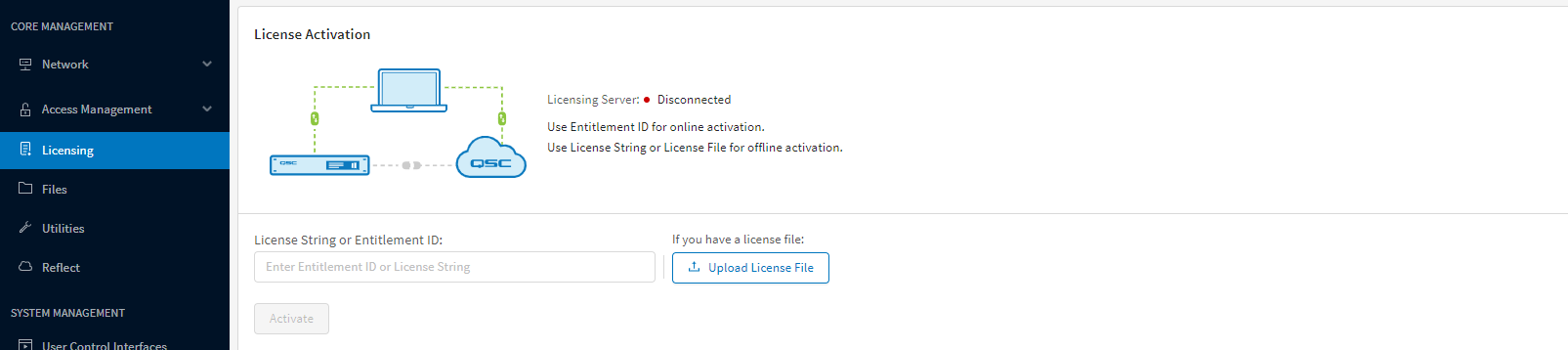How To | Q-SYS License Activation
Learn how to easily activate your Q-SYS licenses to unlock all the premium features and functions.
Procedure
Use the following steps for Activating Q-SYS Licenses:
Entitlement ID
Before proceeding with activation, ensure that you have received a QSC Entitlement Information email from QSC Software Licensing. This email contains your unique Entitlement ID (EID), which is required for license activation. If you do not have this email, contact the person at your organization who placed the order for the feature licenses and ask them to forward this email to you.
Tip
To simplify the license activation process, QSC strongly recommends that you provide your Q-SYS Core with temporary internet access, required only during the license activation process. It can be disconnected afterward, if necessary. If you are unable to connect your Q-SYS Core to the internet, you can still activate your license using an internet-connected PC.
Internet Connection Check
Navigate to Q-SYS Core Manager by entering your Q-SYS Core’s IP address into a web browser. If you do not know your Core’s IP address, you can obtain it from the Core’s front panel (on applicable models), or via Configurator. Press the Next button until you see the IP address.
Note
If you see a security notice regarding certificates, you can safely proceed to the site. Your computer and the Q-SYS Core processor are not at risk by accessing Core Manager. To avoid these notices in the future, see the Network > Certificates topic to learn how to install a device certificate.
- From the left menu, navigate to Core Management > Licensing.
- If the Licensing Server status shows "Connected", proceed to Online Activation.
- If the Licensing Server status shows "Disconnected", proceed to Offline Activation.
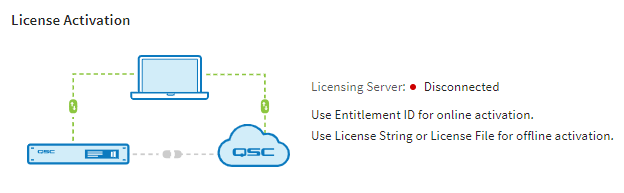
Online Activation
If your Q-SYS Core processor can connect to the QSC Licensing Server via the internet, use this method to activate your licenses in just two easy steps!
- Copy the Entitlement ID (EID) from the QSC Entitlement Information email.
- In the Core Management > Licensing page, paste the EID into the License String or Entitlement ID field, and then click Activate.
3. Under Available Licenses, select the licenses to activate, and then click Install.Note
Only licenses included in your Entitlement ID that are applicable to your Q-SYS Core model will be shown. After activating the licenses, one quantity of those licenses will be automatically removed from the Entitlement.
Offline Activation
- In the QSC Entitlement Information email, copy the Entitlement ID (EID).
- Navigate web browser to licensing.qsc.com.
- Enter Entitlement ID check accept terms and license then click sign in.
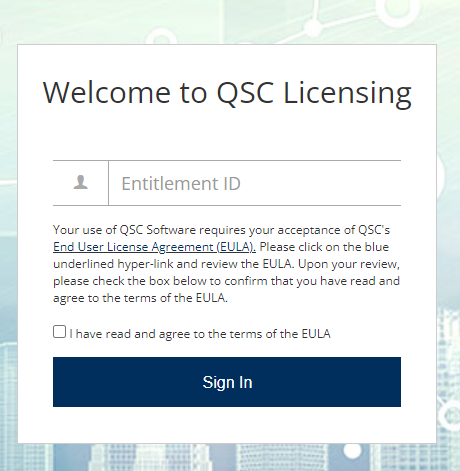
- In the Licenses tab, select the licenses to activate, and then click Activate.
Note: The Quantity to Activate for each license type (product) is always You can only activate one license per product at a time.
- In another browser window, navigate to your Q-SYS Core's IP address and access the Core Management > Licensing page. Copy the Locking ID.
- Return to the QSC Licensing Portal window. Paste the Locking ID into the Q-SYS Core Locking ID field, and then click Next. Specify the email address that will be associated with this activation and receive the license file. (If your email address is already correct, there is no need to change it.) Then, click Activate.
- Check your email for a QSC Software License Activated email. It includes the activated license file as an attachment. The license file is a raw text file with the name lservrc (or lservrc your-core-locking-ID if from a backup). Save this file to your PC.
- Return to the Core Management > Licensing page. Select Upload License File, browse to the license file location and select it, and then click Activate.
Note
After activating the licenses, one quantity of those licenses will be automatically removed from the Entitlement