How To | Use the File Recovery Save Feature in Q-SYS
Learn how to utilize the File Recovery Save feature in Q-SYS to maintain key system settings.
Procedure
The File Recovery Save feature in Q-SYS can be a very useful tool to ensure that no hard work becomes lost. However, it is necessary to understand how it works.
To enable it, go to File -> Preferences -> General and then set it from "Off" to "Periodic" and change to the desired time interval.
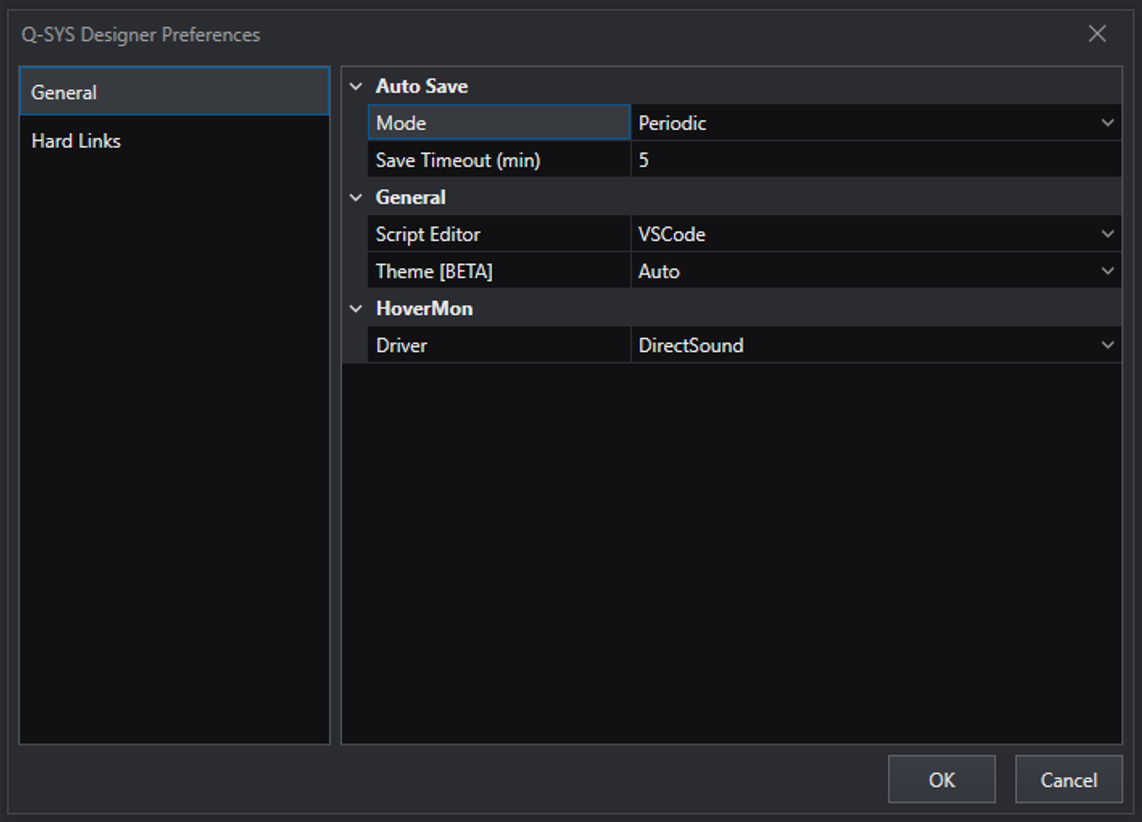
After the specified time has passed, if the design has changed at all since the last time it was saved, it will save a copy of the auto-saved design at the following file location on your computer:
C:\Users\<user>\AppData\Roaming\QSC\Q-SYS Designer\Recovery
Note
You may need to un-hide your AppData folder by going to View and checking the Hidden Items checkbox in your File Explorer OR just search "%AppData%" in your File Explorer search bar.

When navigating to the folder, you will find that the designs are saved with a .qas extension. Change this to .qsys and it will turn into a Q-SYS file that you can then open.
Every time it auto-saves, it will overwrite the last auto-saved design so make sure to keep this in mind if trying to recover a design.
If you have the File Recovery Save feature enabled and Q-SYS crashes or is somehow force closed, immediately go to the Recovery folder, change the file extension from .qas to .qsys, open the design and you should have the last auto-saved design.
Note
Should your system have troubles writing to C:\Users\<user>\AppData\Roaming\QSC\Q-SYS Designer\Recovery, it may be necessary to have your IT administrator ensure your account has proper read/write permissions for the directory.