Factory Reset | Core 110c / 110f / 510c / 510i
Learn how to perform a factory reset on Core models 110c, 110f, 510c, and 510i with step-by-step instructions to help you easily reset your device to its original settings.
Procedure
Use the following steps to reset a Core 110c, Core 110f, or Core 510i to its factory default settings:
- Press and hold the NEXT button and ID button at the same time.
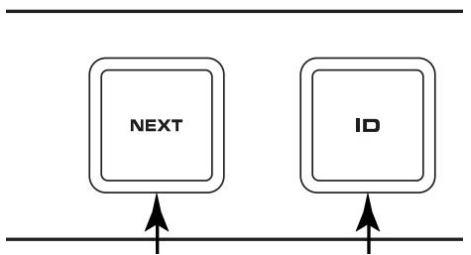
- A Pop-Up screen will appear that says:
“Factory Reset in 4...3...2...1..”
- Once the timer reaches 0, the screen will say:
“Press ID to continue, any other button to cancel”
If no buttons are pressed, the screen will default back to the Home screen after about 8 seconds.
- Press the “ID” button to confirm the factory reset.
- The Core will reset back to factory default.
- 1. Press and hold the ID button (3) for 12 seconds.
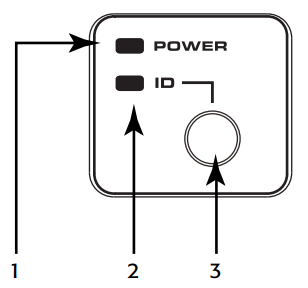
- At that point the GREEN LED (2) will stay lit.
- The Core will reboot normally with factory default.
Note
The factory reset process will reset the network settings to their default configuration and delete the design and design history, and both the event and system information logs. Network settings that will be reset include all points in Networking, Access Management, and Reflect tabs in Core Manager, as well as any contact lists configured in the Telephony tab.
As softphone information is stored in the design, it will upload the softphone configuration to the Core when the design is re-pushed. Likewise, active licenses and media files are saved to the Core hard drive and will persist after a factory reset.