Factory Reset | Q-SYS Touch Screen Controllers (all models)
Discover how to perform a factory reset on all models of Q-SYS Touch Screen Controllers.
Procedure
Use the following steps to reset a Q-SYS Touch Screen Controller (TSC) to its factory default settings:
Note
The steps for the TSC factory reset process are different and depend on whether the reset is performed while the unit is ‘offline’ or ‘online’. A TSC is ‘offline’ if its status is Idle, meaning it is not currently connected to a Core running a design that includes the TSC in its inventory. It is ‘online’ if the TSC is connected to a Core running such a design.
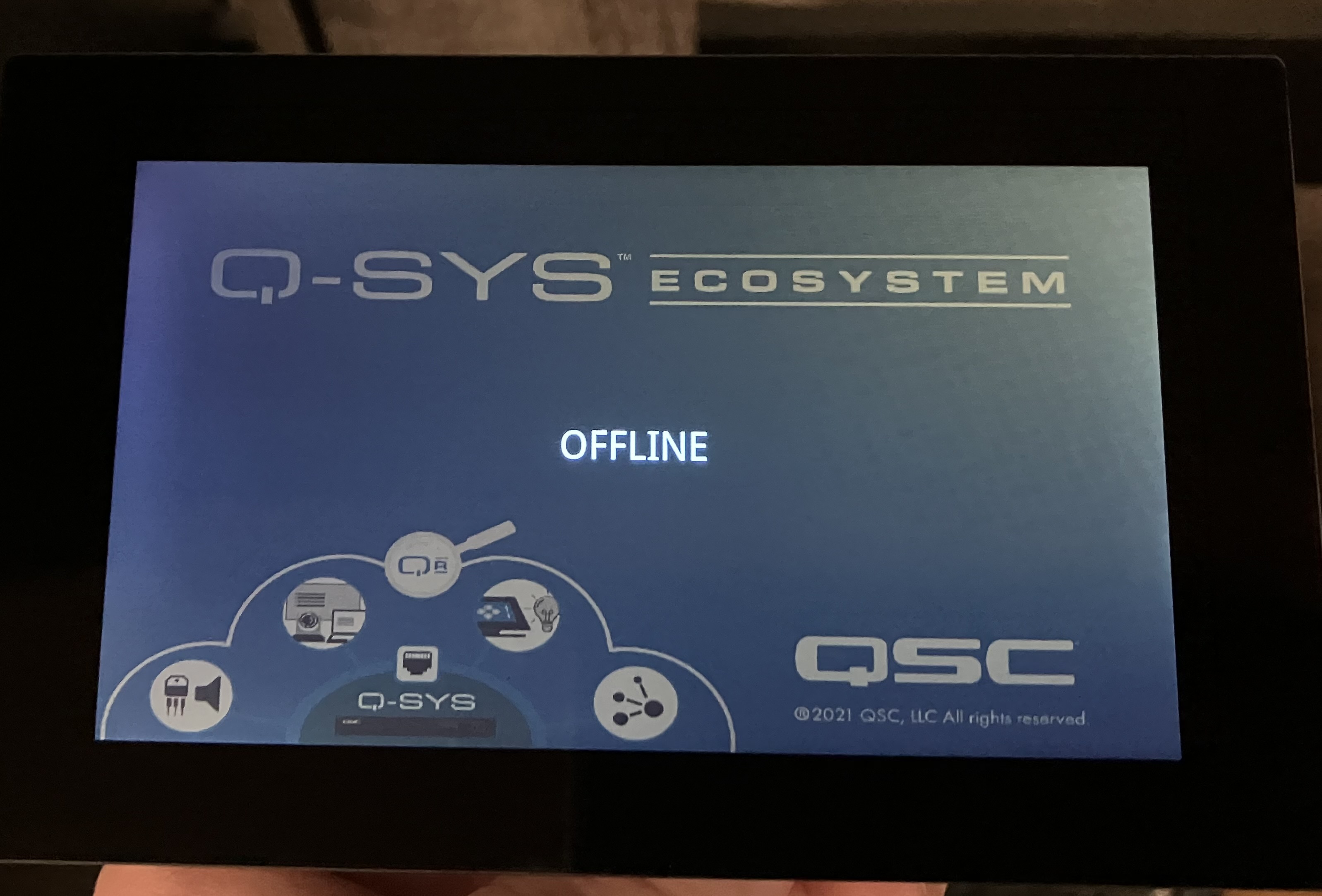
Offline Reset
- Swipe up from the bottom of the screen, this will display the configuration menu on the the TSC
- Press and Hold Factory Reset Button
- The Message display Resetting To Factory Defaults - Please Wait
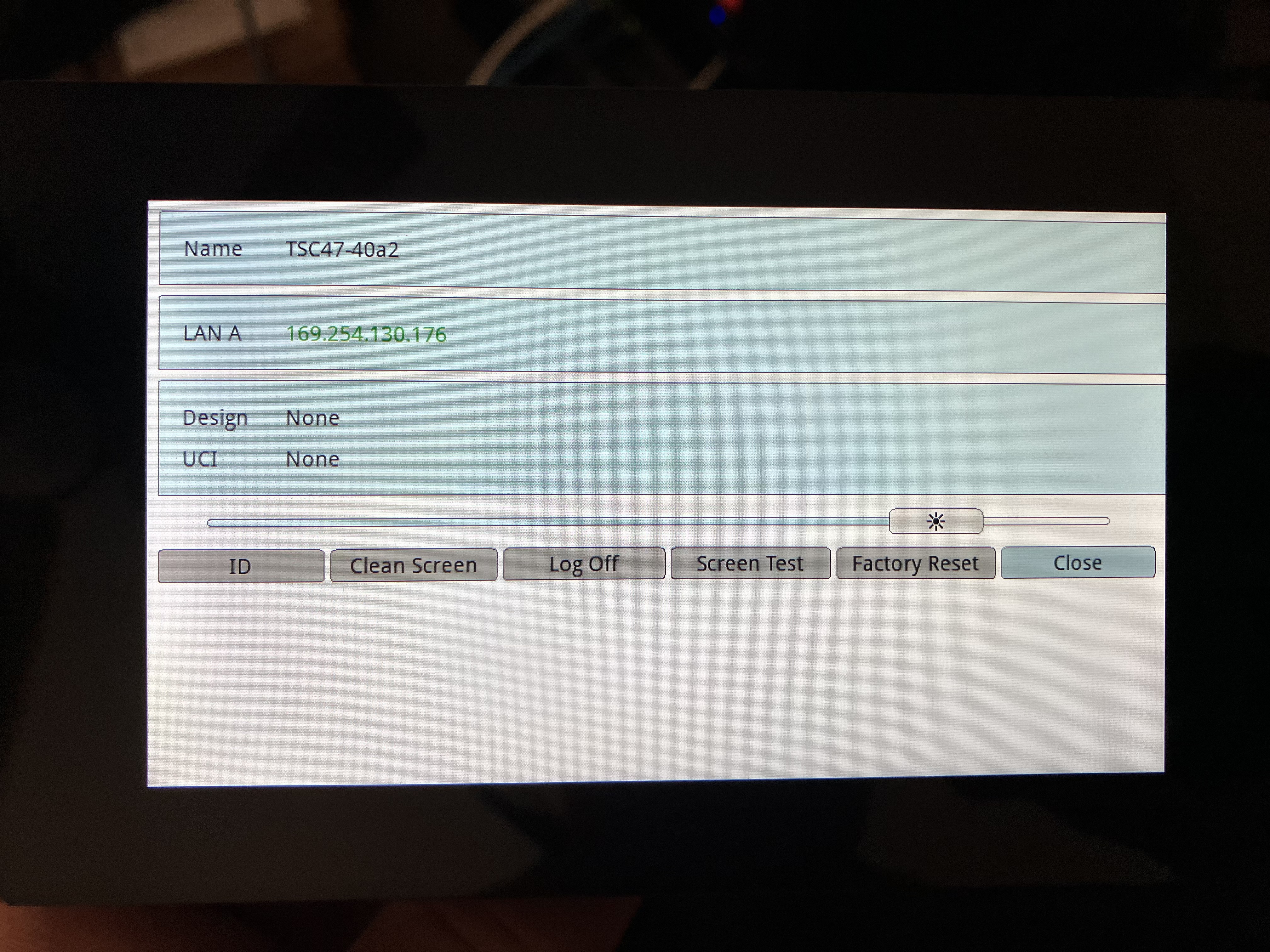
Online Reset
- Navigate to the TSC's Peripheral Manager page either in Configurator or via its web page.
- On the Network Settings tab, toggle the ID switch to ‘on’. This will display the configuration menu on the TSC. The name of the TSC will flash red once the Id button has been toggled on.
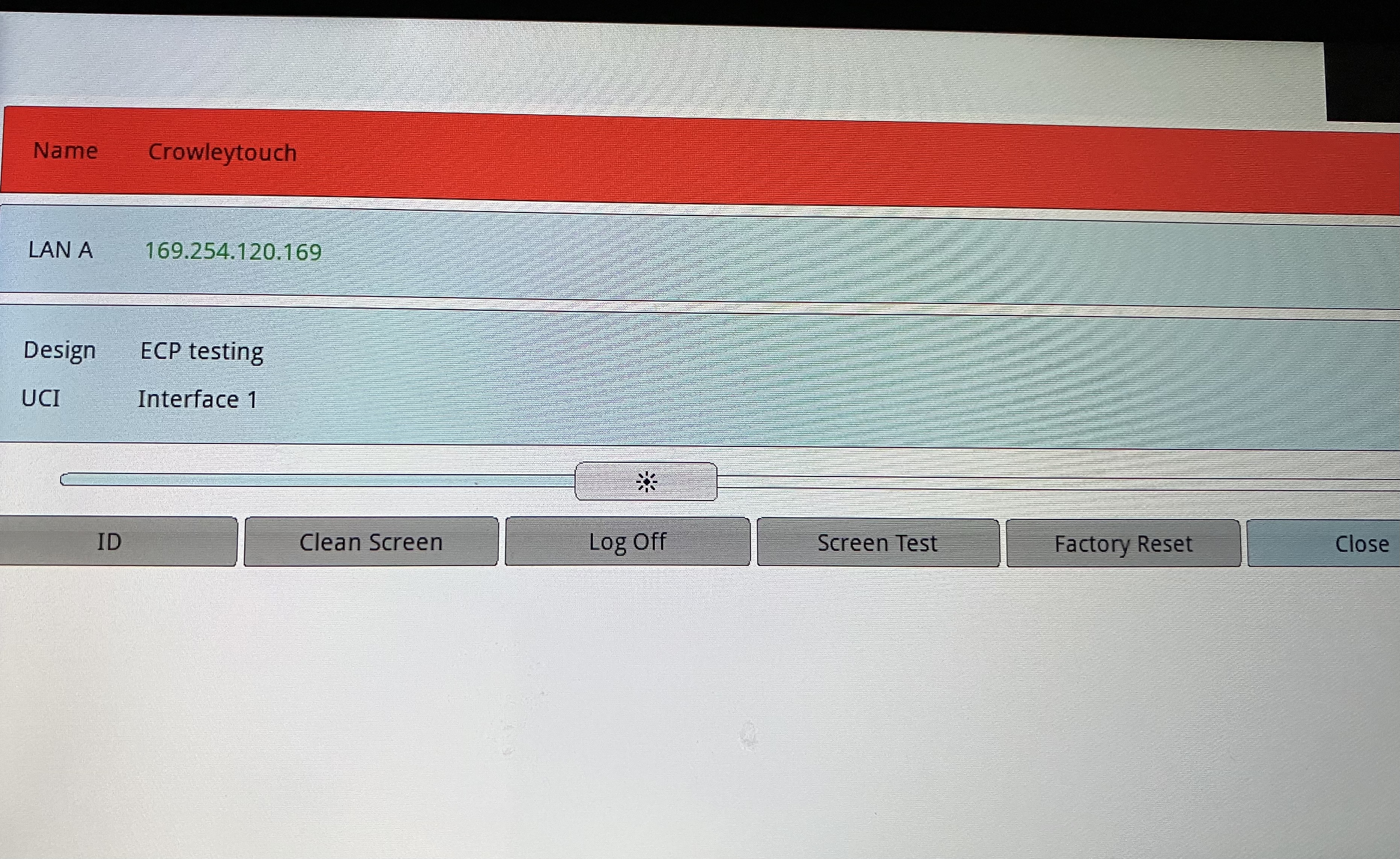
- Press and hold the Factory Reset button.
- The TSC will display a five second countdown and then the unit will proceed with the reset process and restart. If you release the button before the countdown reaches zero, the TSC will abort the process.
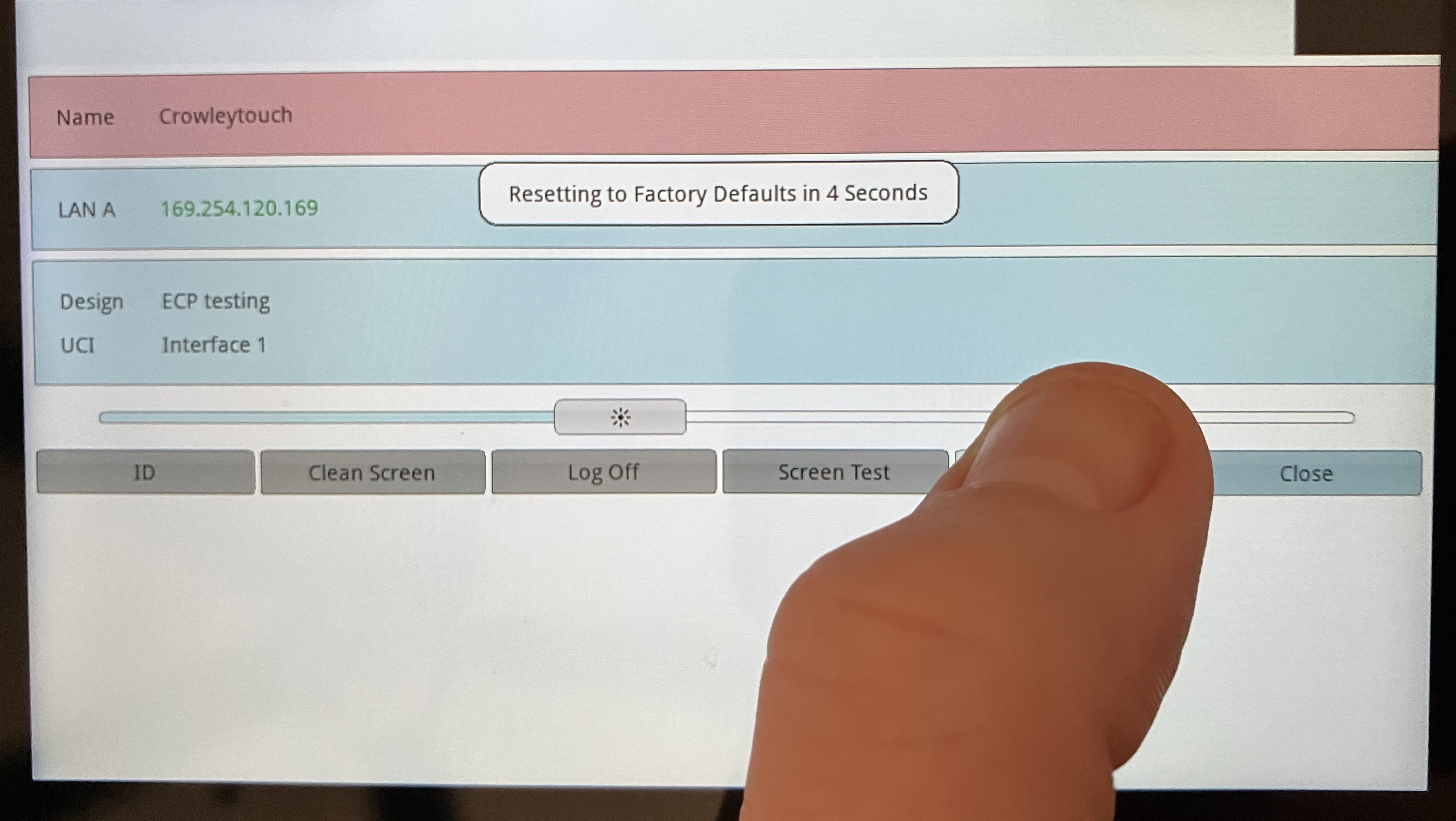
- Wait for the device to complete the factory reset process and reboot. This can take a few minutes.
Note
- The factory reset process will reset all of the network settings to default (DHCP) and will reset the host name to the default name. Additionally, the process will delete the access control settings and the system information logs.
- The reset button on the back of the TSC-7 models will only reboot the unit. It will not perform a factory reset.
