How To | Use MP-M 3rd Party Control using PuTTY
Learn how to remotely access and control 3rd party systems using PuTTY, a powerful and versatile network communication tool.
Procedure
PuTTY is an open-source terminal emulator that supports several network protocols. PuTTY can communicate command strings defined in the API to the MP-M for external control.
Prior to attempting to connect using PuTTY, verify the following:
- The MP-M and the local Windows computer are on the same local area network.
- Have access to IP Address of the MP-M.
- Have access to the password listed in MP Install for MP External Control.
Using PuTTY to initiate and perform 3rd Party control
- Launch PuTTY and select one the supported Connection Type.
- RAW
-
Telnet
Note
The example shown is using RAW.
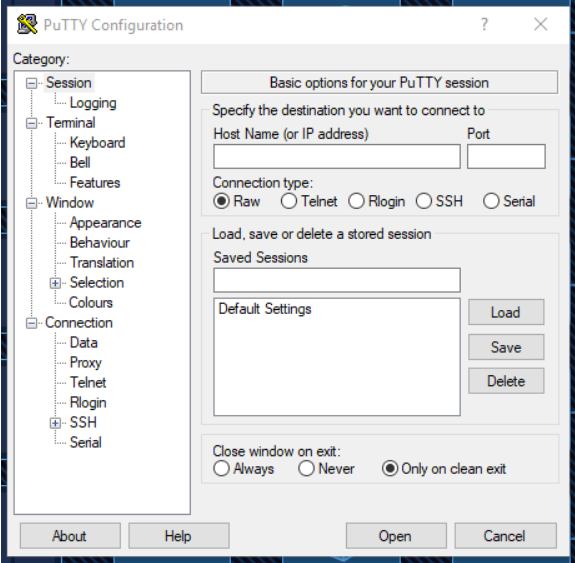
- Enter in the MP-M IP Address in to the Host Name (or IP Address) text field.
- Example: 192.168.10.3
- Enter the port number identified for MP External Control in the API in to the Port text field.
- Example: 17999 (Default port for MP-M API communication).
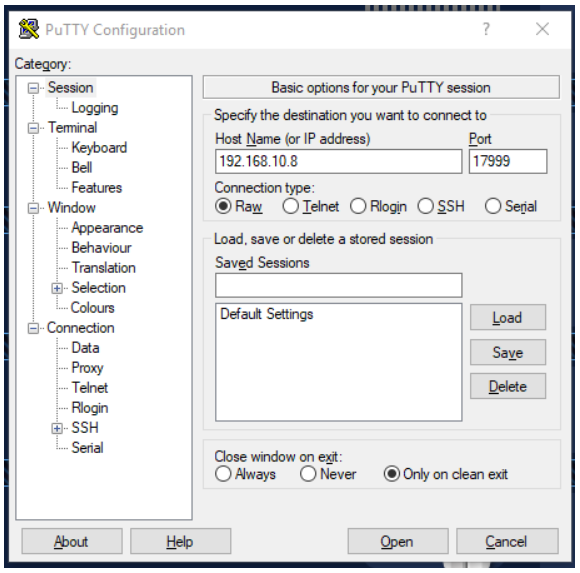
- Click Open to initiate the PuTTY terminal window.

MP-M Responses
- Connected to MPM - Port negotiated and ready for Login.
- Blank Terminal - IP Address or Port number are incorrect.
- Login to the MP-M using the password for MP External Control
- Example: cv global pw Test3

MP-M Responses
- Success - Login is successful > Enter next control command.
- Incorrect - Incorrect password entered > re-enter syntax with correct password.
- Connected to MPM - Incorrect syntax > re-enter correct syntax with password.
- Enter a test command to verify control for Zone 8 output volume.
- Syntax: cv zone8 volume
- Value: 0
- Example: cv zone8 volume 0
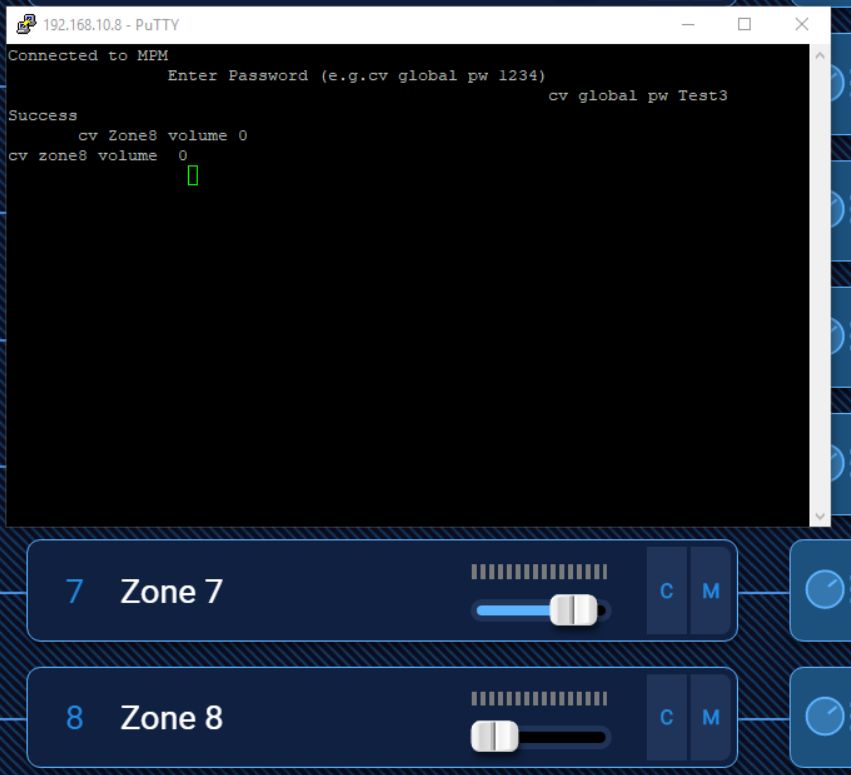
MP-M Responses
- cv zone8 volume 0 - command accepted and change applied.
- NAK - Incorrect syntax > re-enter correct syntax with value.
- Verify the volume change has been applied in MP install.
- Enter a new test command to increase level for Zone 8 output volume.
- Syntax: cv zone8 volume
- Value: 80
- Example: cv zone8 volume 80
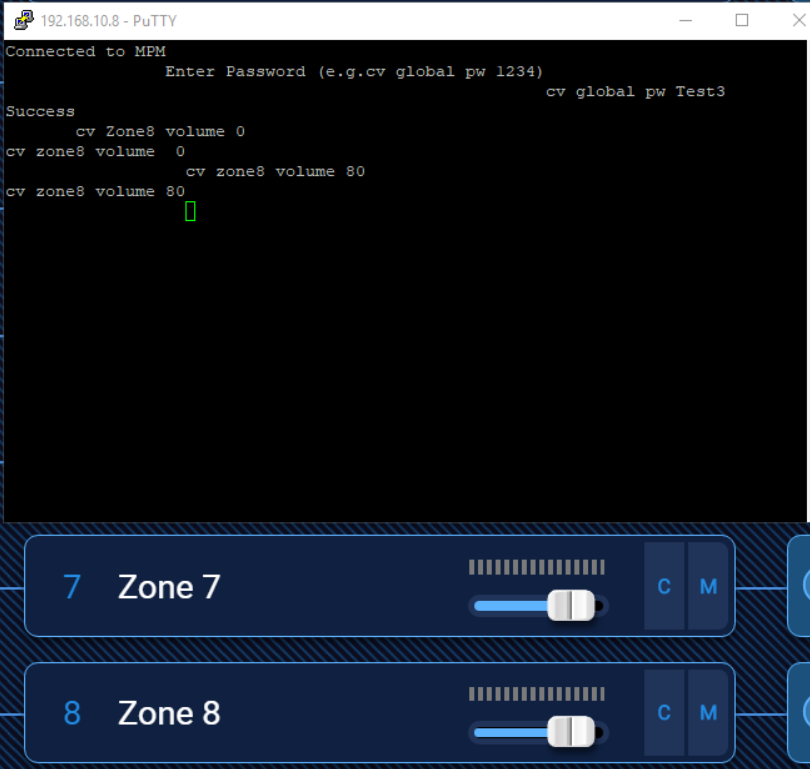
MP-M Responses
- cv zone8 volume 80 - Command accepted and change applied.
- NAK - Incorrect syntax > re-enter correct syntax
This verifies that the MP External control is functional.
To understand more about the available Application Programming Interface (API), please reference the MP-M Control Protocol Reference Guide.
Items for awareness:
· External Command port 17999 will only remain open for 60 seconds. The port will close automatically if there is no activity. For prolonged connectivity, a “Keep Alive” command must be acknowledged by the MP-M before the port closes. Once closed, the port will need to be opened and login credentials will need to be entered.
Example “Keep Alive”: cg global version\n
· The MP-M will not accept Telnet sessions from the Windows CMD prompt.
· Control Commands are not routable and therefore must be initiated from within the same local area network as the MP-M.
· Only one external control device can be connected to the MP-M at any one time. Once the first connection is terminated, a connection from a second device can be initiated.
Troubleshooting:
· Unable to establish 3rd party control to the MP-M
Verify password is correct
Verify the Local Computer IP is in the same subnet as the MP-M and no conflicts exist.
Verify the MP-M IP address is correct in Putty
Verify the Port Number is correct in PuTTY.
Verify the correct Protocol is selected in PuTTY.
Try a direct connection to the MP-M with the local computer
· PuTTY closes on its own.
The External Connection will time out after 60 seconds of inactivity. When the port closes, PuTTY will close.