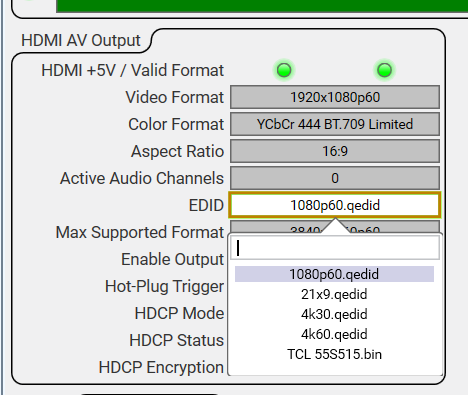How To | Saving a Custom EDID for use on HDMI sources
Discover how to save a custom EDID on your display to be used with an HDMI source.
Procedure
Some systems may require use of a custom EDID on a source. Use the following steps for saving custom EDID in your design:
Note
These steps assume a known working design with an NV-21-HU or NV-32H present.
- Open Designer and Load from Core and Connect.
- Navigate to the Generic HDMI Display component in the design.
- Adjust settings as needed in the Display component.
- Click the Save EDID to Core button.

- Navigate to the Generic Source component.
- Click on the EDID drop down and select the EDID you saved to the core. The name of the EDID will be the name in the Generic Display Name field as seen in the screenshot above.