How To | Install Plugin from Asset Manager
Learn step-by-step instructions on how to install plugins from Asset Manager
Procedure
Asset Manager provides a web-hosted repository of all QSC authored and moderated plugins from within the Q-SYS Designer Software, enabling users to quickly install, update, and manage these files.
Use the following steps for Installing Plugins from Asset Manager:
Note
Internet connection is required to access Asset Manager.
- Open Q-SYS Designer Software.
- Access Asset Manager through the Tools Menu, or by clicking on the Asset Manager logo.

- Browse or search available plugins.
- Once desired Plugin has been located click install button located under current version information.
- Previous version may be installed from the version pull down menu Asset Manager Plugin description page.

- Once the package has been installed, the plugin can be accessed in the design under the Plugins Menu from the Schematic Elements Section of Designer.
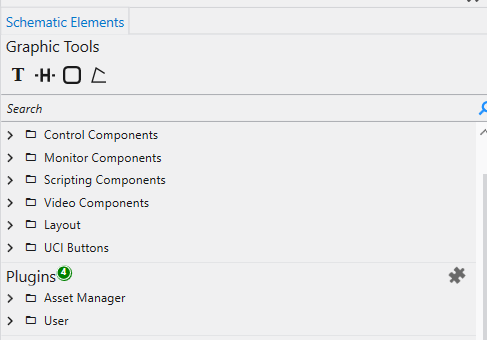
If you need to install a custom plugin downloaded separately from Asset Manager, see How To | Installing Custom Plugins to Q-SYS Designer.