How To | MP-MFC Input Level Control Setup
Learn how to set up input level control for MP-MFC products.
Procedure
MP Install
- Windows: 1.2.11894
- Android: 1.2.11894
- iOS : 1.2.19
MP-M Firmware
MP-M40 and MP-M80 Firmware: 1.2.11857
The Input level Control is a new function added as part of the release of the listed MP-M Software and Firmware respectively.
The intent of this document is to address some of the common questions that come up when attempting to setup and use Input level control.
MP-M and MP-MFC Setup
Points to be aware of:
- Any input up to a total of 15 inputs can be assigned globally.
- The selected inputs will be the same on all MP-MFCs no matter which zones are assigned.
- The mixer must be set as a SELECTABLE SOURCE. The Input level control will not function if the mixer is set to Primary or Secondary sources.
Note
The selection window for assigning inputs can be accessed when adding the Mixer as a Selectable Source for an output zone (Figure 1), OR clicking on the Mixer tab > MFC Mixer Channels button (Figure 2).
Figure 1

Figure 2
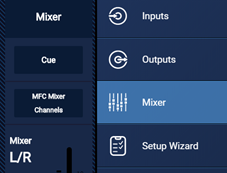
Input Selection Window
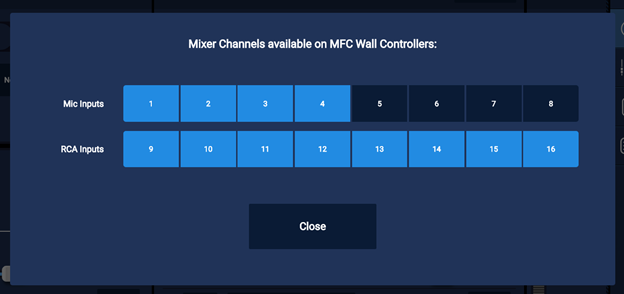
The “Mixer” must be the selected audio source for the Zone assigned to the MP-MFC. If a source other than the Mixer is selected, the input level control function will not be available on the MP-MFC.

The MP-MFC used to control input levels must be configured in a “Single Zone” mode. If “MultiZone” is selected, the input level control function will not be available on the MP-MFC.

Adjusting input level on the MP-MFC
The Mixer must be selected as the audio source on the MP-MFC.

To adjust the level, press the CENTER button on the MP-MFC to enter the Source Selection.
With "Mixer" illuminated, press the CENTER button again to enter the Level Control function.

Use the ARROW buttons to adjust the Input Level UP or DOWN.
Use the CENTER button to navigate to the next available input.
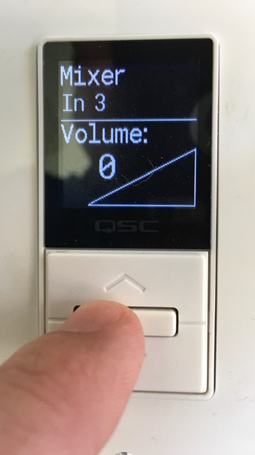
Expected Behavior
- The navigation only allows the user to toggle incrementally up the list of available inputs. If the desired input channel is accidentally skipped, the user must continue incrementing up until the list repeats.
- The screen will time out after 5 seconds if there is no activity. At that point, the MP-MFC will go back to its Home Screen.
- The value shown as Volume indicates the position of the Input Fader on the mixer as a percentage (%).
Example Input Volume Values
- 0% Fader completely DOWN
- 78% Unity position (Approximately)
- 100% Fader completely UP