How To | Setup Audio-Technica ATND1061 Microphone with Microsoft Teams Rooms
Learn how to effectively set up your Audio-Technica ATND1061 microphone with Microsoft Teams Rooms.
Procedure
For more in-depth details and setup please check out Audio-Technica Online Manual located here.
- Before you can setup the microphone, the ATND1061DAN must be connected to a network and have a valid IP address on the same subnet as the Q-SYS system being connected to.
- The IP address can be obtained or configured from Digital Microphone Manager, Audio-Technica software application for the ATND1061DAN.
- Launch a web browser to control the device.
- Enter the IP address of the microphone for which Web Remote will be launched.
- Once Web Remote is launched, the Setting & Maintenance screen will appear.
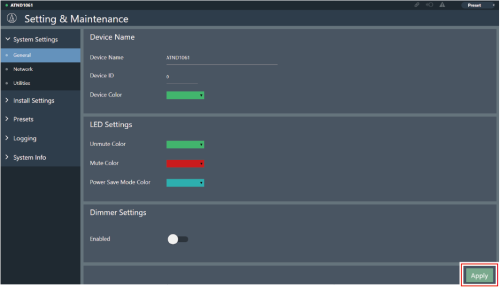
- Navigate to the System Settings - > Network Tab on the left hand side of the screen.
- Ensure that the follow settings are enabled in order to be able to communicate with the Q-SYS plugin and Microsoft Teams Room Sample Design:
- Notifications
- Audio Level Notifications
- Camera Control Notifications
- Port Number: 17300
- Multicast Port Number: 17000
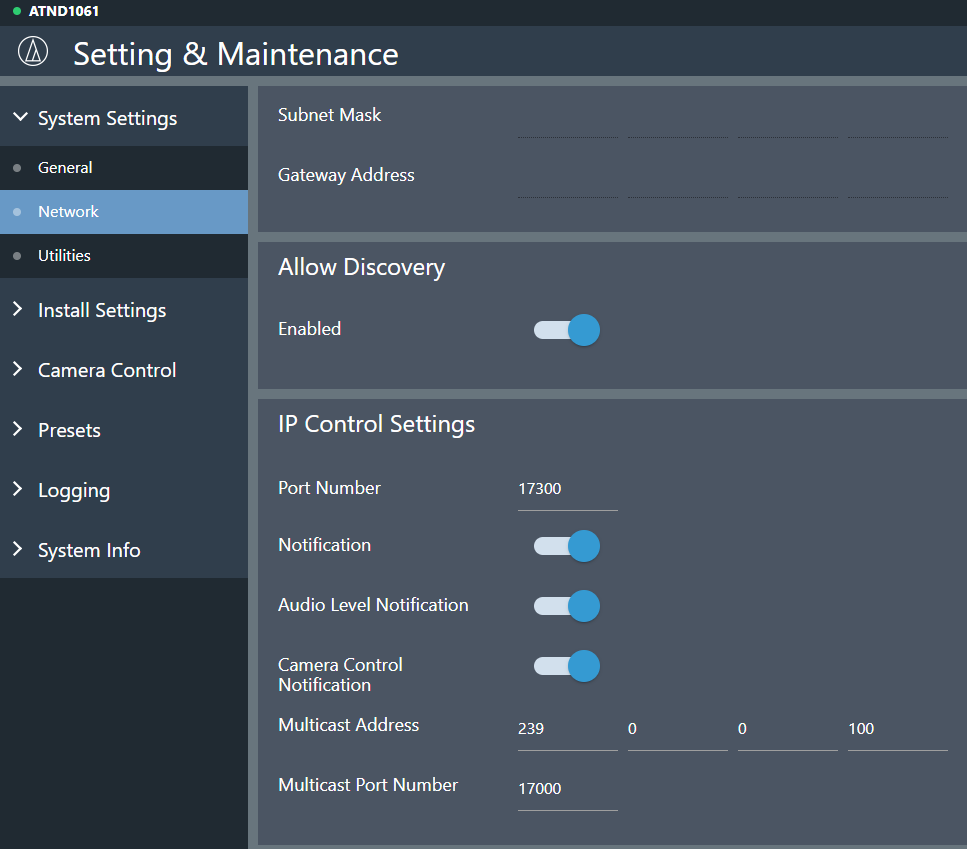
- After you enable these features select the Apply button in the bottom right corner and reboot the microphone.
For plugin configuration please see the plugin help file located in Q-SYS Asset Manager or click here.