How To | Testing QRC Commands From A Computer
Learn how to execute and check the results of QRC commands from a computer.
Procedure
We recommend using Packet Sender for testing QRC commands from your computer. You can find out more about the Packet Sender application and download a copy here.
Set the IP address to the core’s IP address
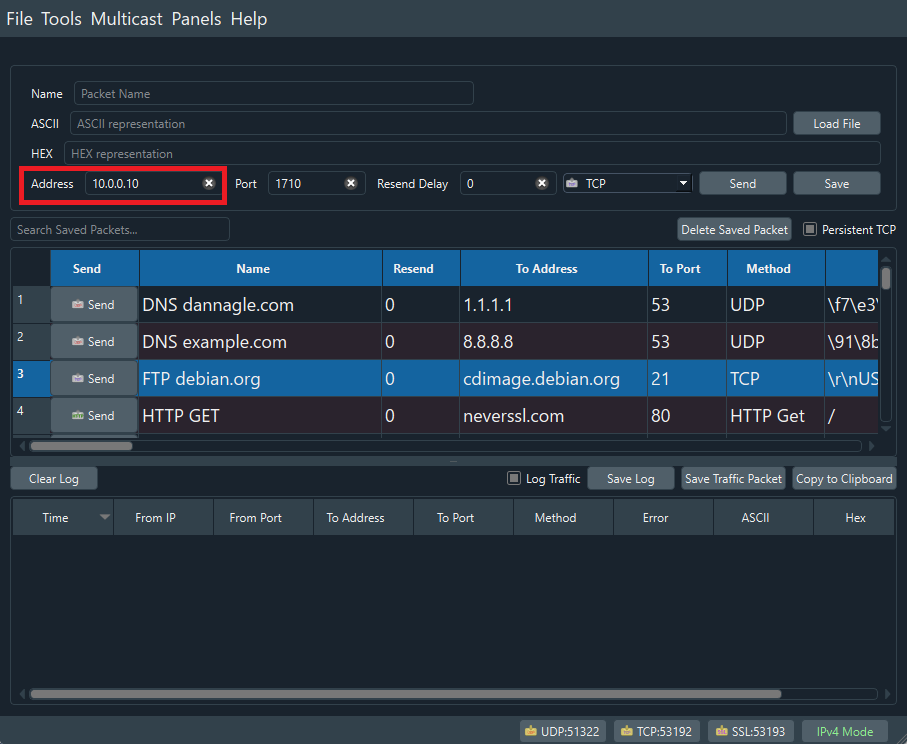
Set the port to 1710
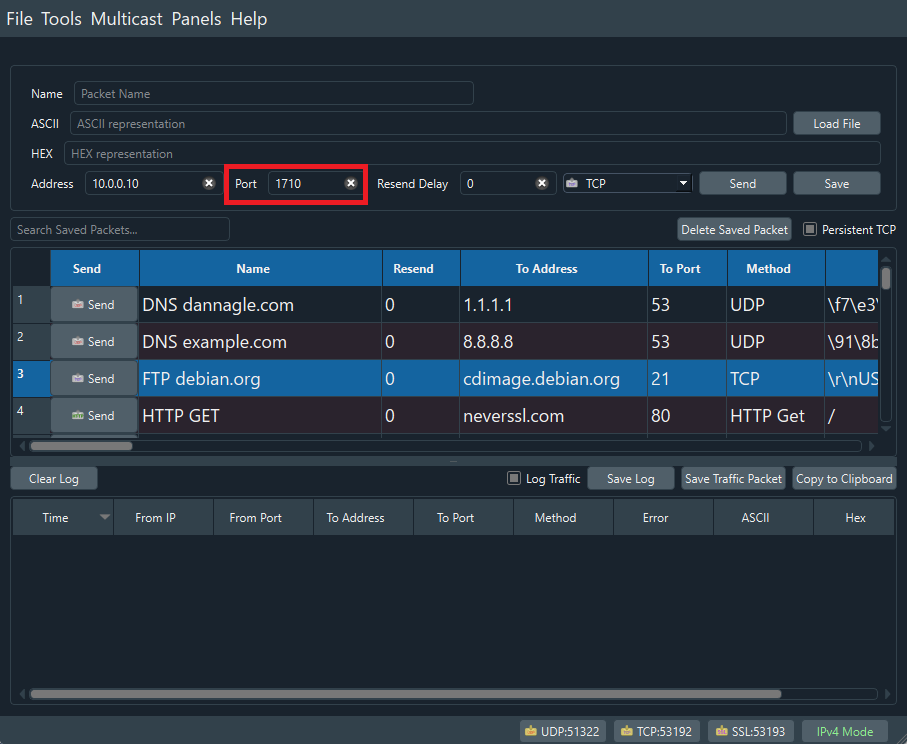
Select 'TCP' from the dropdown menu
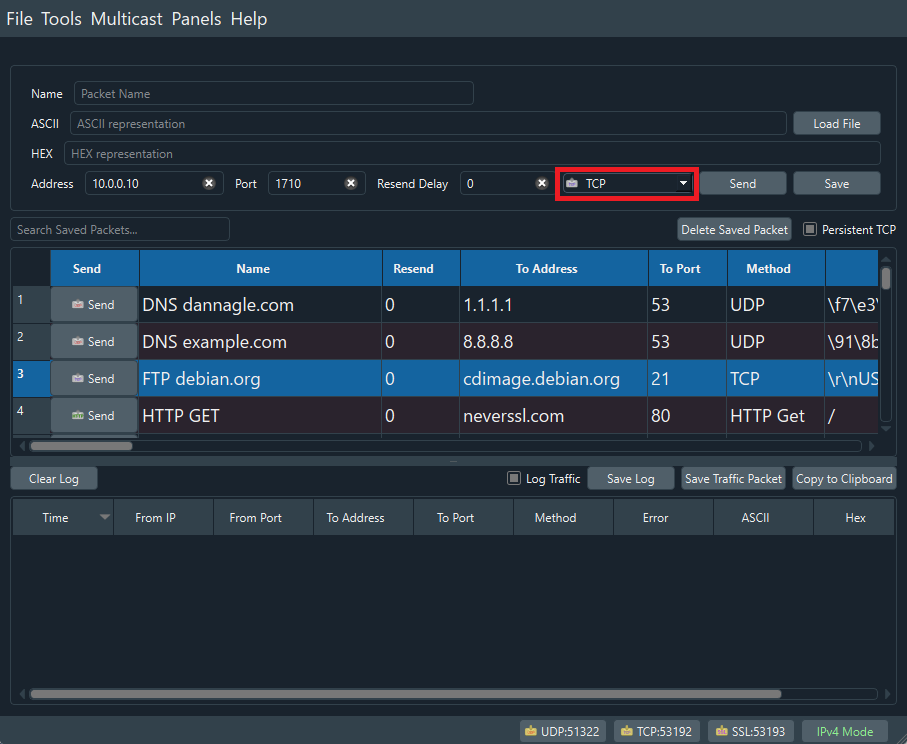
Check the box for ‘Persistent TCP’
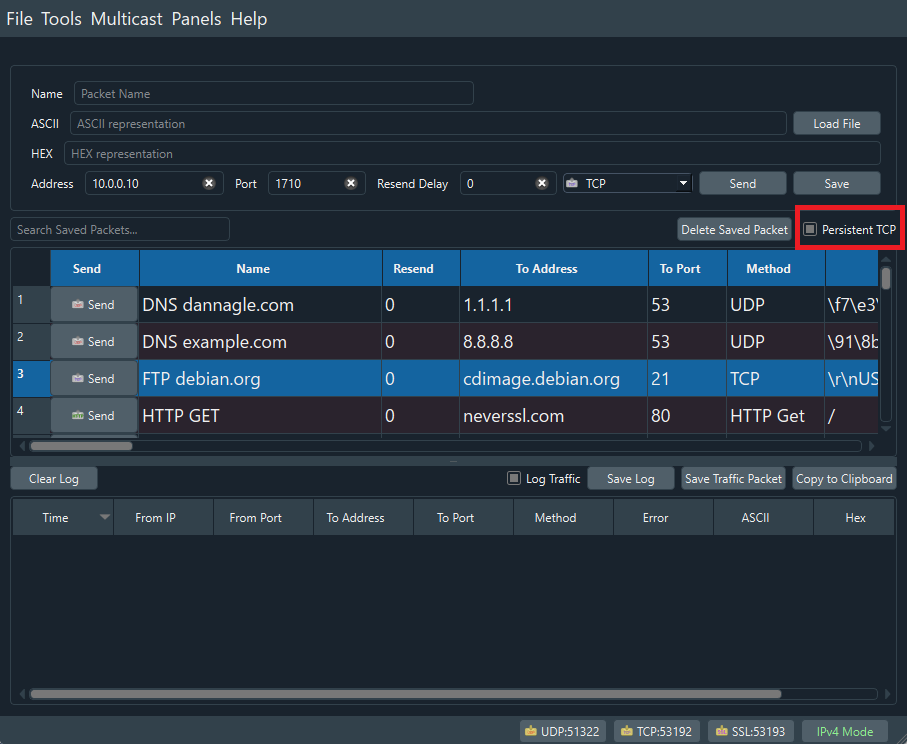
Click ‘Send’ to create the socket and connect to the core

Note
The ASCII/HEX fields do not need to be configured. The core is going to ignore any initial packet and respond with the automatic EngineStatus response when the socket is opened.
Use the new window that pops up to send your commands one command at a time

To send a command simply enter the command into the ASCII field and then click ‘Send’

The sent command and the response from the core will be displayed in the field below
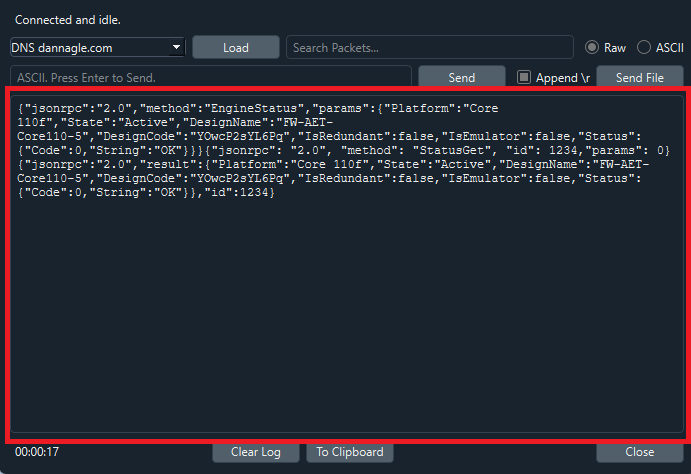
Note
Similarly to the behavior when launching the TCP interface window, the core will occasionally fail to process the first command sent using the TCP interface. Be sure to send your first command twice to make sure the command is processed correctly. After that all commands should be processed correctly.
Additionally, the TCP interface will not automatically keep the socket connected using 'keep alive' packets. If there is no command sent for 60 seconds, the connection will time out and close.