How To | Setting up Sennheiser TeamConnect Ceiling 2 Microphone with Microsoft Teams Bundle
Learn how to properly install and integrate the Sennheiser TeamConnect Ceiling 2 Microphone with Microsoft Teams.
Procedure
The Sennheiser TeamConnect Ceiling 2 (TCC2) is a ceiling-mounted dynamic beamforming microphone that supports Dante for audio transport. The Sennheiser Control Cockpit software is required to begin the setup process. With your configuration laptop and the TCC2 Ethernet PoE/Ctrl port connected to the network switch, the browser-based Control Cockpit interface will detect and identify the TCC2 as shown below (using mDNS):

- Select the unit to be configured from the Device List.
- This will enable the Properties window where audio, device and network parameters can be examined and edited.
- Select the Network tab to configure the Ethernet settings of the microphone.
- If using static IP address for your system set your IP address and click save.
- You will need the IP address of the microphone later in the set up to complete the control connection between the Q-SYS Core and the microphone.

- The Zones tab shows the current focus of the TCC2 automatic beam-steering, which can be tracked in real time.
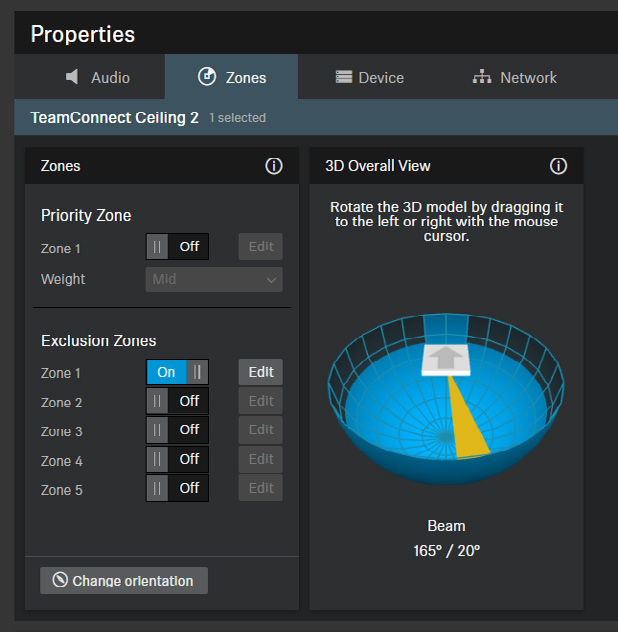
- Click Edit to manually configure vertical and horizontal exclusion zones, which prevents detection of noise and sounds in these zones (e.g., ceiling mounted AC vents, projector fans).
Note
In some reverberant environments, applying an exclusion zone, directed toward the front of the room and in the direction of the video display can improve acoustic echo cancellation (AEC) performance.
For more information, refer to the TeamConnect Ceiling 2 instruction manual.