How To | Making multi-function page change buttons on a UCI
Learn how to create multi-function page change buttons on a UCI interface, allowing you to easily navigate between different pages and enhancing user experience.
Procedure
Often times, people want a button on a UCI that not only changes the page but also does something else, like trigger a snapshot. While there are UCI Navigation buttons that specifically change pages on a UCI, those do not have control pins that can be exposed to control anything else. For this reason, these are not the best option to use when trying to change pages AND do something else.
There are many ways to do this, but the simplest way is to tie the Page control from the status/control block of the touch panel (or UCI Viewer) into a snapshot bank, and then use the snapshot loads as your page change button. To do this:
- Create a new snapshot bank.
- Drag the Page control to it. See screenshot below to see what control needs to be dragged to the snapshot bank.
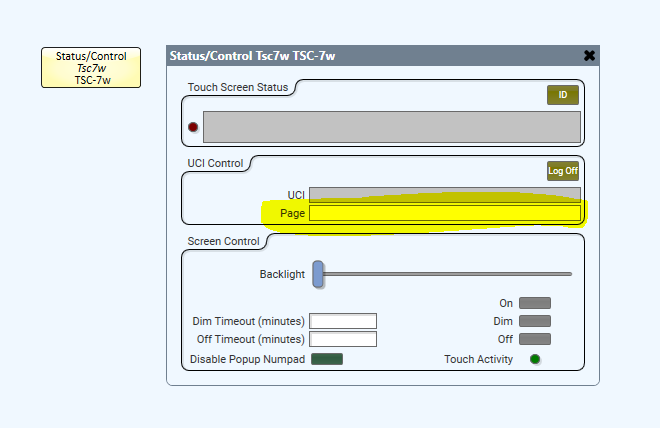
- Drag out your snapshot controller component and double click on it to show the save and load buttons.
- Select the page that you want a navigation button for and click the "Save 1" button on your snapshot controller. Now, the Load 1 button will always take you to that selected page. See screenshot below for reference:
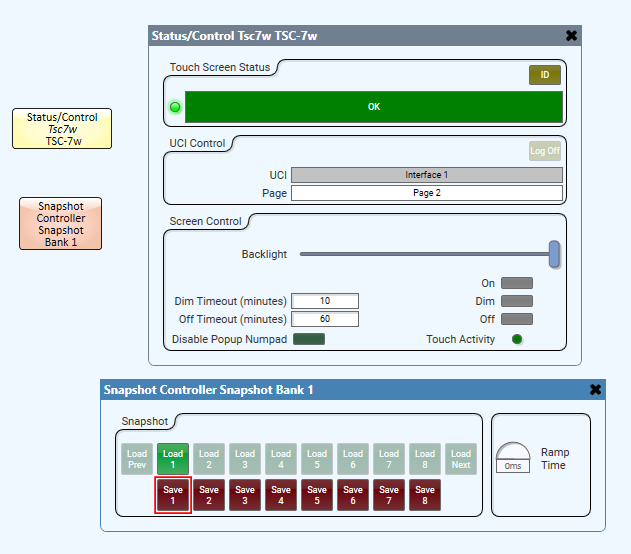
In the above screenshot, Load 1 will always take the UCI to the page entitled "Page 2". You can now use the Load 1 button as your navigation button. You can also expose the Load 1 control pin to then trigger other things. If you want a navigation button that loads an already existing snapshot, just tie the Page control of the touch panel to that snapshot bank and save the snapshots with the desired pages selected and then use the snapshot loads as your navigation buttons.
Note
Because the snapshot loads are controlling the Status/Control block of the touch panel (or UCI Viewer) itself, you will only the see the page changes occur on the touch panel (or UCI Viewer). You will not see the page change if looking at the UCI in Q-SYS Designer.