How To | Update Firmware on Q-SYS NS Series Dell Switch
Learn how to update the firmware on a Dell Q-SYS NS Series switch.
Procedure
- Launch a web browser.
-
In the address field of your web browser, enter the IP address of the switch. The login page displays.
Default IP for Q-SYS NS Series Dell Network Switches
NS1108P: 192.168.0.130
NS1124P: 192.168.0.140
NS1148P: 192.168.0.150
Delete - Enter the default username and password. Select the Submit button to login.
- Select System > File Management > File Download.
- Select Firmware for File Type.
- Select HTTP for Transfer Mode.
- Select Choose File to select firmware file.
- Select active for Image to download.
- Select Apply to upload the firmware.
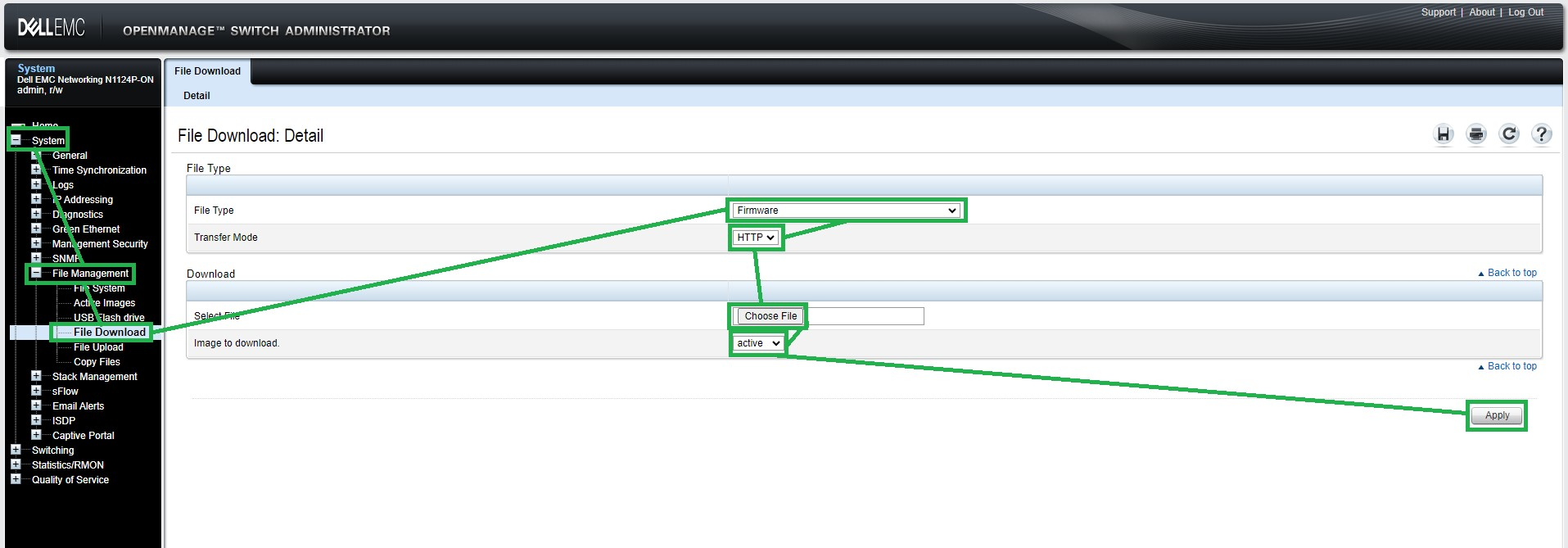
- Select OK on the pop up window to confirm.

- Select OK once file upload is complete.

