How To | Fix peripherals showing as "Missing"
Discover why peripherals are going missing and learn how to diagnose and repair them.
Procedure
When a Q-SYS peripheral shows as "Missing" in the design, it means that the Core is not properly communicating with the peripheral. There are a few possible reasons for this.
- Make sure that the name of the peripheral in its design properties matches its hostname. You can edit the hostname in Peripheral Manager in v9.0 and later by opening a browser and navigating to the IP address of the peripheral. In pre-v9.0 firmware, you can edit the hostname in Configurator. You can change the name of the peripheral in its properties.
- Make sure that the peripheral is in the same IP range as the Core and confirm that communication is between LAN A to LAN A. Core-to-peripheral communications from LAN A to LAN B or LAN B to LAN B will not work.
- Make sure that the model of the peripheral is correct in its design properties. For example, if using an I/O-22, make sure that you actually have an I/O-22 in the design. Likewise, if using a CX-Q amplifier, make sure that the model is exactly correct.
- If you have checked all of the above, the next step is to look at the network.
- Make sure that you can successfully ping the device from the computer.
- In a browser, navigate to https://<core IP>/debug/network to access the Network Util Debug UI.
Note
In Q-SYS versions 9.8.0 and later, navigate to:
https://>core IP>/support/network_debug
- Set the first drop-down to Ping, the second drop-down to the IP address of the Core that you are pinging from (should be the LAN A IP address in this case), and replace 'qsc.com' with the IP of the peripheral. Click 'go' and see if you get a response and are able to ping the peripheral from the Core. A successful ping in the Network Util Debug UI should look something like this:
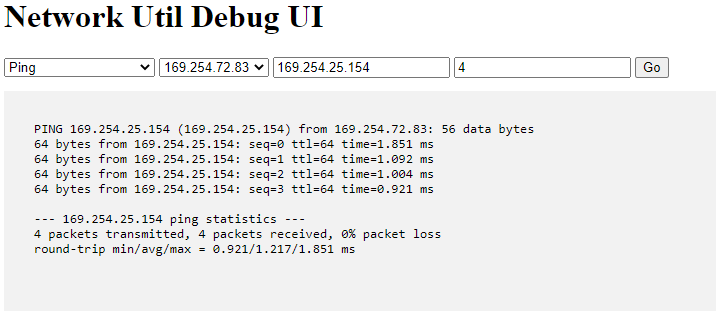
You can also drag the Ping block (found in Monitor Components under Schematic Elements) into your design and then re-push the design to the Core. The component will allow you to ping from the Core as well.
Just input the IP address that you are trying to ping into the Host Name field and click Start. If the status stays OK, then the Core can ping that device.
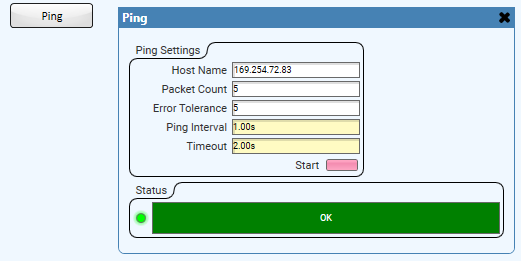
If you are able to ping the peripheral from both the computer and the Core, then there is likely something being blocked on the network. At this point, refer to the Network Interfaces, Services, and Protocols section of the Q-SYS Help to see what ports and protocols are used in communication between the Core and peripherals.