How To | Fix Core that is suddenly not visible in Q-SYS Configurator
Learn how to diagnose and resolve the issue of a Core suddenly not being visible in Q-SYS Configurator.
Procedure
If your Q-SYS Core(s) are no longer visible in Q-SYS Configurator, it's likely due to a recent Q-SYS Designer upgrade that prompted firewall changes in Windows.
Follow these steps to resolve:
- Close Q-SYS Designer.
- Click Start, and then search for "firewall".
- Select Windows Defender Firewall.
- In the left pane, select Allow an app or feature through Windows Defender Firewall.
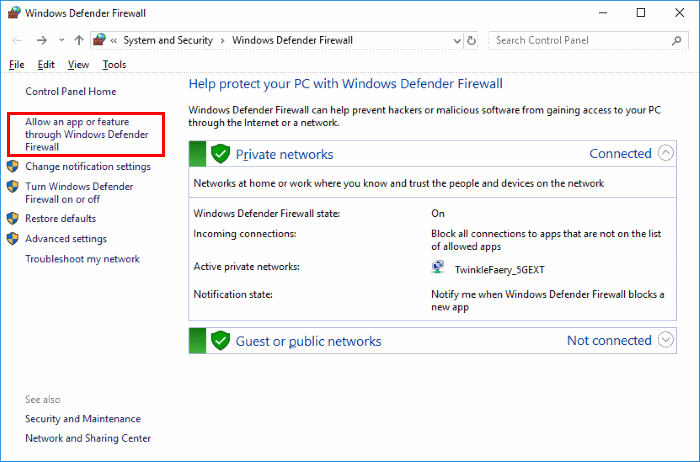
- Click Change settings.
- In the list of allowed apps and features, selecting a box to the left of an item allows it to access network resources, while selecting the Private, Public, or Domain (if present) boxes allows the app on those specific networks. For example:
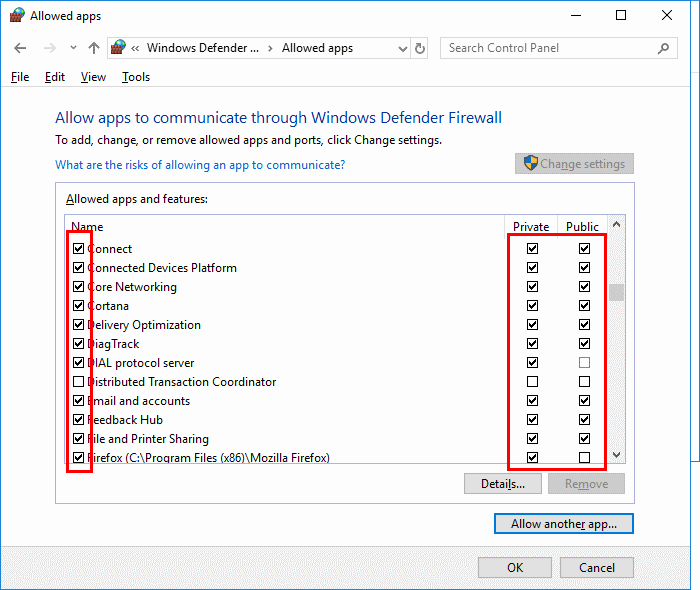
- In the list, look for any items that contain "Q-SYS". For each, QSC recommends selecting all boxes.
- Click OK to confirm the changes.
- Re-open Q-SYS Designer. Your Q-SYS Cores should now be visible again in Configurator. If not, try restarting your PC.