How To | Capture PCAP on Q-SYS Core
Learn how to use the Q-SYS Core platform to capture and record network traffic with packet capture (PCAP).
Procedure
There are two methods that can be used to capture PCAPs for Q-SYS Cores depending on Q-SYS Designer Software Version:
QDS 9.8+
- Launch web browser.
- Input the IP address of the core.
- Append “/support” to the end of the IP address and press enter.
- Select PCAP Capture.
- Select LAN port to capture packets.
- Set Packet Length to 1600 bytes.
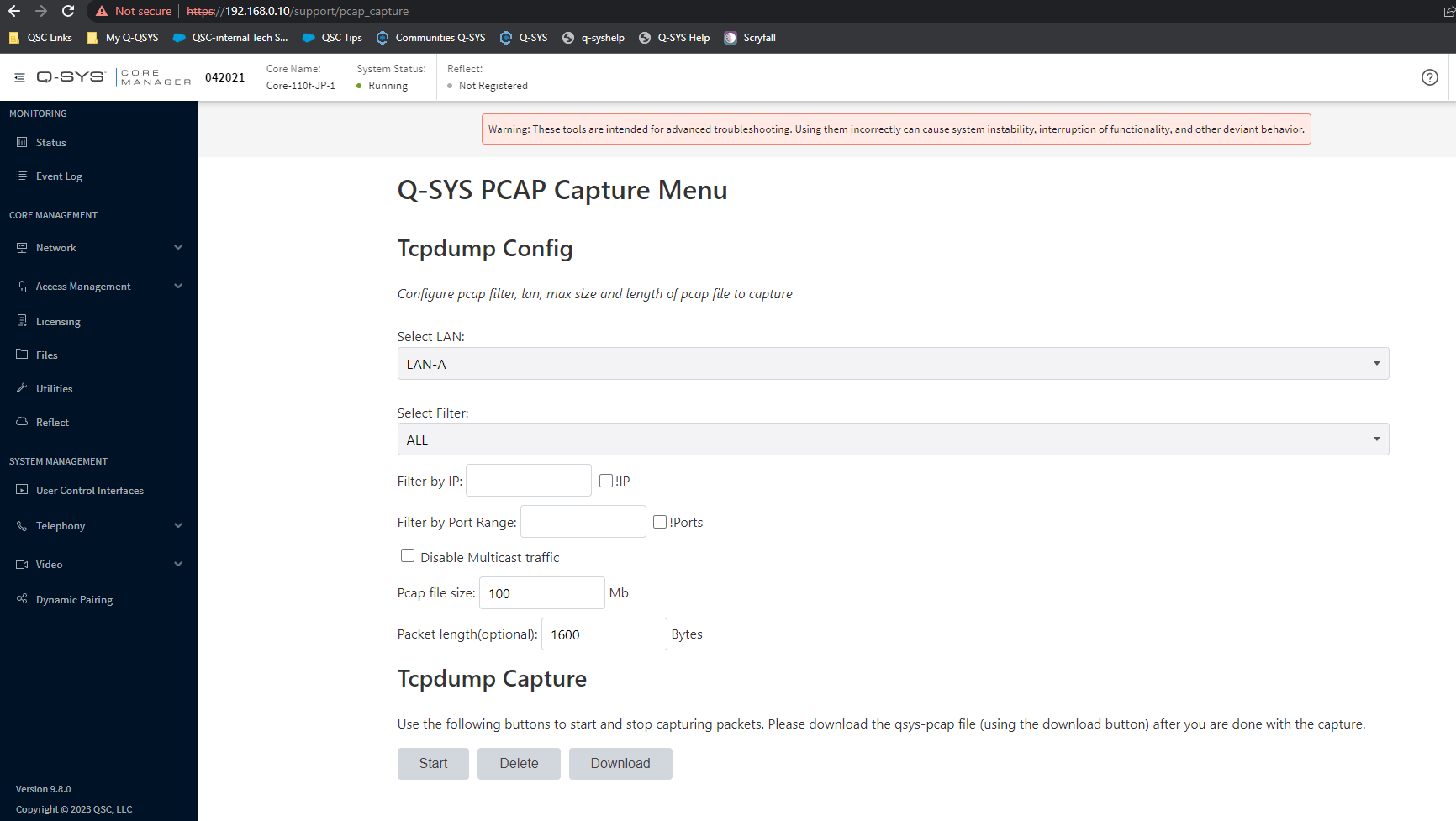
- Select Start to begin capture.
- Select Stop after desired time frame or network event happened.
- Select Download to send data to the Downloads folder in your PC directory.
- PCAP capture can be viewed in Wireshark.
QDS 9.7 or Below
- Launch web browser.
- Input the IP address of the core.
- Append “/pcap_capture.html” to the end of the IP address and press enter.
- Select LAN port to capture packets.
- Set Packet Length to 1600 bytes.

- Select Start to begin capture.
- Select Stop after desired time frame or network event happened.
- Select Download to send data to the Downloads folder in your PC directory.
- PCAP capture can be viewed in Wireshark.