Awareness | Understanding Jumbo Frames
Understanding Jumbo Frames and Optimizing QLAN Network Performance
Information
What are jumbo frames?
Jumbo frames are larger than standard Ethernet frames and can carry more data in a single transmission. The processing of jumbo frames primarily takes place at the switch ASIC level. The standard Ethernet frame has a maximum size of 1500 bytes, which includes the data, headers, and checksum information. Jumbo frames allow for larger MTU sizes, often ranging from 9000 to 9216 bytes or more, depending on the hardware and network configuration.

Q-SYS devices do not make use of jumbo frames, but many network-enabled video encoder products by others require them for proper transmission of video. Enabling Jumbo frames on a Q-SYS network can sometimes cause problems, as extended processing times of jumbo packets at the switch level can affect the timely delivery of other packets. This can result in ‘late’ packets or loss if PTP clock sync in the Q-SYS environment. These problems are not typically remedied by disabling jumbo packets at switch access ports, as the delays are introduced in the central processing of the switch.
More information can be found in the Q-SYS Networking Requirements and Switch Requirements for AV Streaming.
How to check jumbo frame settings for the Netgear M4250
- Login to the switch from the Main UI
- Check that the frame size is set to 1500
Note
There are instances where the Netgear switch may be connected to a switchport within the corporate network that has jumbo frames enabled. This connection has the potential to alter the frame size on the ports of the Netgear switch, increasing it beyond the standard 1500 MTU. It is strongly advised to communicate with the IT engineer responsible for managing the corporate network to configure the port linking to the AV switch in order to support a frame size of 1500 MTU.
If the M4250 switch is connected to a network with jumbo frames enabled
- Log into the Netgear switch using appropriate credentials.
- Identify the specific port that has jumbo frames enabled, typically indicated in the switch's configuration.
- Navigate to the "Frame Size" section for that particular port and make sure you check the box identifying the port on the left.
- Manually set the frame size to 1500 by typing this value in the frame size box.
- Once you have entered 1500 as the frame size, apply the changes by clicking on the "Apply" button located in the top right corner of your screen.
- Save your configuration after applying the changes to ensure they take effect properly.
By following these steps, you can ensure that the frame size on the Netgear switch's ports is adjusted to the standard 1500 MTU, resolving any potential compatibility issues and maintaining smooth data transmission.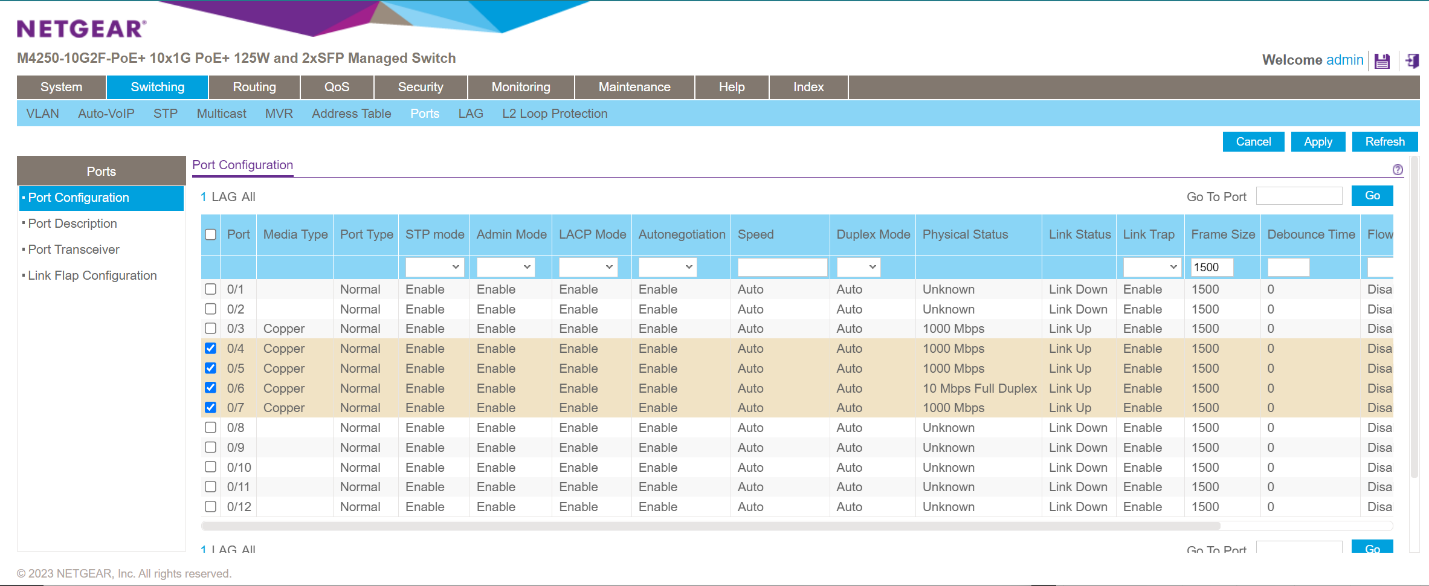
Note
Certain third-party devices, especially those used for video purposes, may require the utilization of jumbo frames. In such situations, the engineer responsible for the network will need to establish a dedicated VLAN exclusively for these devices. This separate VLAN is essential to prevent any interference with the existing QLAN VLAN, which is configured to support a frame size of 1500 MTU.
The Q-SYS NS Series switches however do not support separate VLANs, so a separate network/switch is necessary with such devices.